Lloyd of the Flies AR Bug Hunt App FAQs
General Information
-
The Lloyd of the Flies AR Bug Hunt app is an augmented reality (AR) trail app based on the animated series Lloyd of the Flies. Follow the trail at a participating WWT wetland centre and when you find a marker of Lloyd and his friends, scan it with your mobile device. Each marker you scan will unlock a different interactive AR scene, allowing you to interact and pose alongside the characters, take photos and share them with your friends and family as you tick off your Wetland Bug List.
-
AR is the ability to place digital objects in the real world.
-
You can download the app and try a demo at home, however to get the full experience, you need to visit a participating WWT wetland centre from 5 April to 1 June 2025 for the Lloyd of the Flies Wetland Bug Hunt.
Installation and Compatibility
-
The app is free to download and is available on iOS and Android devices that support AR capabilities.
-
The Lloyd of the Flies AR Bug Hunt app has been optimised for Apple officially supported devices running iOS 16 and later (see iPhone models compatible with iOS 16 – Apple Support (UK). However the app should still work on devices from iPhone 8 and iPad 2017 onwards as long as they are running iOS 15 or above.
On Android phones, the app is designed to work best on devices running Android 10 and above and that support augmented reality via ARCore. To check whether your device supports ARCore, please refer to this list. The app may not run on devices which do not meet these requirements.
-
You can download the app from the Apple App Store for iOS devices or Google Play Store for Android devices. Or search for Lloyd of the Flies AR Bug Hunt and follow the installation instructions.
To take part in the trail you will need to find your participating WWT wetland site and enter their unique 4 digit location code, available on arrival at the wetland site.
Gameplay
-
Once downloaded, make sure you have entered the WWT wetland site’s unique 4 digit location code, then follow the on-screen instructions to start the Wetland Bug Hunt.
You will be asked to give permission for the app to use your camera and microphone when taking your first photo and recording your first video. If you do not grant permissions at this point the only way to grant them later is to do so via the app’s settings on your device. App settings can be found on iOS devices by opening the ‘Settings’ app and scrolling down to find ‘Bug Hunt’. On Android open the ‘Settings’ app on your device, tapping on ‘Apps’ then ‘All Apps’ and scrolling down to ‘Bug Hunt’. Tap on ‘Permissions’ and enable camera and microphone.
-
Placed around the wetlands will be markers like this. When you find a marker, open the app and hold the device up to the image. This will scan the marker and activate the scene.
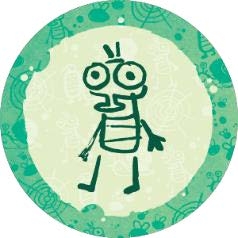
-
On some of the markers you will need to ‘ground’ or choose where the AR scene appears. When this happens you will need to:
- Scan the marker.
- Find a flat, open space and point your device towards the ground at a 45 degree angle and slowly move it in an arc around your body until the grounding pattern appears. This will be an overlay of a pattern of tiny white maggots to show where there is room to activate the AR scene. When the area is suitable a green tick will appear. You may need to step back to give yourself more space. You can move up to approximately 10 metres away from the marker to enable a group of people to activate the marker at the same time.
- Click ‘Place here’ and the scene will appear.
- Follow the on-screen instructions.
- Remember, you don’t have to stay in the same spot once the AR scene is activated. You can look all around the scene and explore.
- Get into the scene and capture your friends and family in photos or videos with Lloyd and his friends.
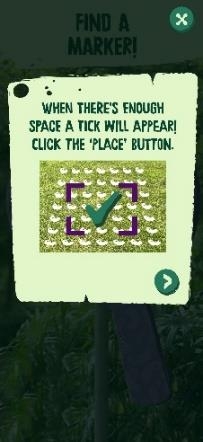
-
There are 11 AR app markers to scan on the Wetland Bug Hunt. There are also 12 trail boards and some extra activity boards as you make your way to the wetland bug hotel.
-
The Lloyd of the Flies AR Bug Hunt app is designed to be enjoyed by the whole family. Younger players less familiar with devices may need help to follow the instructions.
-
The photos and videos that you take from the app are stored in the camera roll of your device. You can the share it to any social media platforms you follow. Be sure to include the hashtag #WWTLloyd.
Technical Issues
-
Firstly make sure that your device meets the minimum requirements (see above) and also check if there are any new app updates that need to be installed via the Apple App Store or Google Play Store. If issues persist, try restarting your device or reinstalling the app. For further assistance you can speak to a member of staff at the wetland site or contact feedback@aardman.com.
-
The app needs your permission to use your camera for scanning markers – a black screen is likely because permissions were not granted. You should receive a message informing you that permission needs to be granted from the app settings. Tap the app settings button to modify the permissions. Please note this will result in the app restarting and you will lose any unsaved progress.
-
Ensure that you have granted the app permission to use your device’s camera and that you are in a well-lit area.
Try to limit obstructions (such as trees, bushes etc) that might get in between the line of sight of the phone.
When grounding content, point your device towards the ground at a 45 degree angle and slowly move it in an arc around your body. When a surface has been found you should see the pattern on the floor.
-
This may be because the scene is being grounded too close to you or on a surface that is too high. When grounding try to find an open, flat space. The tick graphic shows where content will be placed – for best results place content around 2m to 3m away from you.
-
You may be grounding content too far away from you. Try to choose a flat, open space and try to avoid areas with items such as benches, trees or bushes. The tick graphic shows where content will be placed – for best results place content around 2m to 3m away from you.
-
Once downloaded to your phone the app will work around the wetland site without internet connection, with the exception of video capture. This may mean you are only able to take photos. As soon as you have a connection, video functionality will appear.
-
If photos and videos are not saving to your camera roll when pressing the ‘Save’ button, it could be because permissions have not been granted. If this is the case you should receive a message informing you that permission needs to be granted from the app settings. Tap the app settings button to modify the permissions. Please note this will result in the app restarting and you will lose any unsaved progress.
-
Some markers use a face tracking functionality which is only supported on certain devices. If the app informs you that face tracking is not supported on your device then unfortunately you will not be able to experience that particular marker. You will still be able to tick the marker off your Bug List.
-
Recording of audio when capturing videos requires microphone permissions on your device. The app will ask for permissions to use your microphone when recording your first video – if you do not grant permissions at this point the only way to grant them later is to do so via the app’s settings on your device. App settings can be found on iOS devices by opening the ‘Settings’ app and scrolling down to find ‘Bug Hunt’. On Android open the ‘Settings’ app on your device, tapping on ‘Apps’ then ‘All Apps’ and scrolling down to ‘Bug Hunt’. Tap on ‘Permissions’ and enable microphone.
-
When entering a location code if you receive a message informing you that it is not correct, double check the code and try again. If you are sure the code is correct then you may need to check for updates to the app via the App Store on iOS or Google Play on Android.
We hope you enjoy the app.
For any other queries or information about the Lloyd of the Flies AR Bug Hunt app, please speak to a member of staff or email feedback@aardman.com.